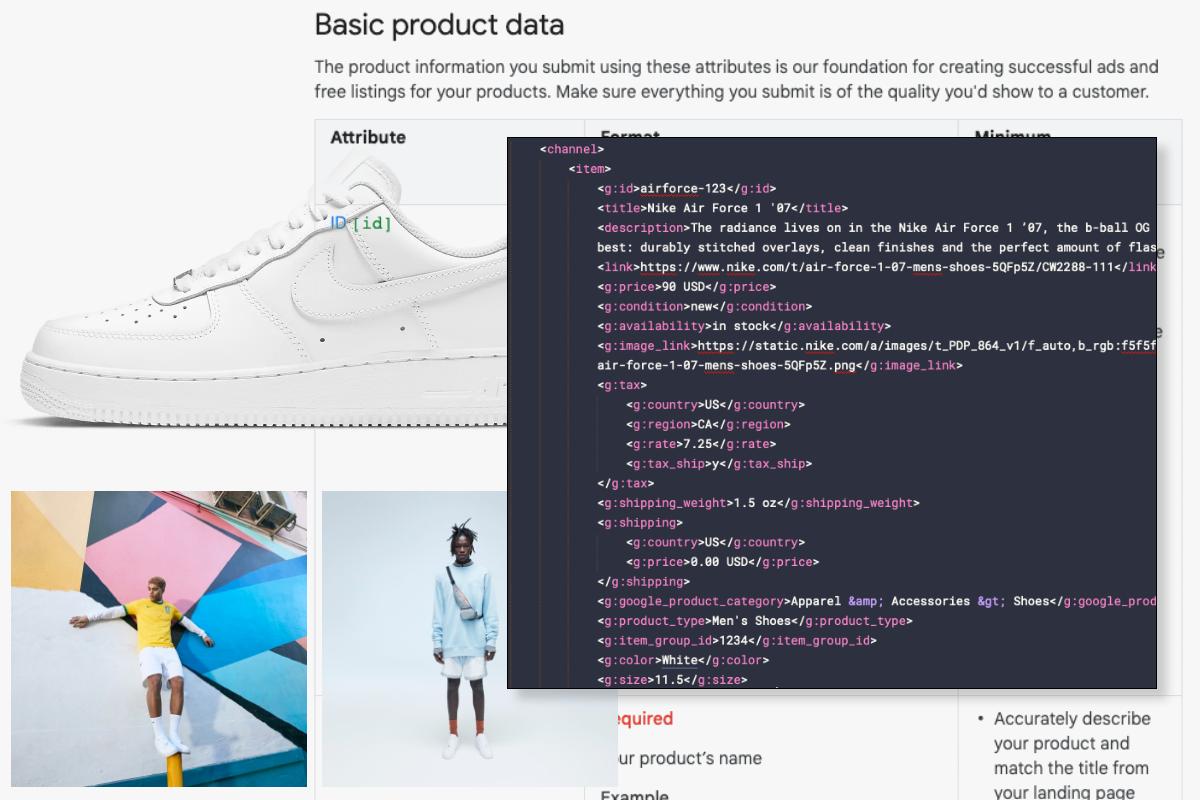Last Updated: 9/10/2021
Google Shopping technically isn’t an online marketplace like Amazon or eBay, but from a shopper’s perspective it provides a similar experience in that it allows them to browse a variety of products based on their search query, as well as compare and sort them based on a number of attributes. Google Shopping adds a visual touch to an otherwise text-heavy searching and shopping experience. It makes product discovery more efficient and enjoyable for shoppers.
From a merchant’s perspective, Google Shopping is essentially an ad platform. And if you’re not advertising your products on Google Shopping, you’re missing out. Why? Not only is Google Shopping proven to have 30% higher conversion rates than text ads, but it also unlocks powerful advertising opportunities. It allows you to show up multiple times in Google SERPs — as a website result, a text-only PPC result, and a Shopping result, and it allows allows for dynamic remarketing.
Read on to learn more about Google Shopping and how to use it to bolster your ecommerce strategy for Q4 2021 and beyond.
What is Google Product Shopping or Catalog Feed?
A Google Product Shopping or Google Product Catalog Feed is simply a file that contains a list of products you that you want to advertise through Google Merchant Center.
How to setup a Google Product Feed
For a step-by-step guide on how to create this file, Google Merchant Center has you covered. You can get started setting up your feed here and learn about accepted file formats here.
When you add your products, you’ll assign attributes to each one. Attributes are simply data points that describe a product and help people more easily search for and find your items. Some (such as “condition” and “availability”) have standardized values. Others, including ID or title, are left open for you to fill out for each of your products. To help you accurately describe your items, Google provides required and suggested attributes.There are a number of policies in place around how to use each attribute, and how often to update your product data.
Be sure to review Google’s policies to understand the requirements. When you’re ready, create your feed. Your product feeds will use these attributes to group your products together. Once you’ve created a feed, it can be used multiple times across as many Merchant Center features as needed. (Note: If you have a lot of products, this process might be easier to outsource to a Google Shopping data feed tool.)
Types of Shopping feeds
There are multiple types of feeds in Google Merchant Center, and the type of feed you use will depend on your business’s specific needs. Primary feeds are the main data sources for your Merchant Center inventory. Google recommends that you upload all of your inventory to one primary feed. If every product you add to your primary feed meets Google Merchant Center’s data and eligibility requirements, you won’t need to create any more feeds. If not, you’ll need to create a Supplemental Feed. Supplemental feeds add data that’s missing from your primary feed. They are used only to update product data that already exists in one or more primary feeds. You can have multiple supplementary feeds, and each one can supplement data in any number of primary feeds.
Setting up Google Ad campaigns
To get your products in front of shoppers via Google Shopping, you’ll need to link your Google AdWords account. You can do this by logging into your Google Merchant Center account and clicking the three vertical dots in the right-hand corner. Click those to expand the menu, and then click Account linking. If you don’t have a Google AdWords account, you can create one from this screen. Otherwise, click Link account to enter your Google AdWords customer ID. When you’re finished, your AdWords account will be linked. Now you’re ready to create your fist campaigns which you can do either from Google Adwords or within Google Merchant Center. Learn all about Google Shopping campaigns, strategies, targeting, bidding, testing, and reporting here.
Dynamic remarketing with Google product shopping feed
One powerful feature of Google ad campaigns you don’t want to overlook is dynamic retargeting. While targeting segments comprised of your data allows you to show ads to people who have previously visited your website, dynamic remarketing takes this a step further, letting you show previous visitors ads based on products or services they viewed on your website. The hyper-tailored nature of dynamic remarketing helps you build leads and sales by bringing previous visitors back to your website to complete what they started. Learn more here.
To set up dynamic remarketing, you'll need to identify your business type, build a dynamic remarketing campaign, create a feed, tag your website, and create dynamic display ads. To use dynamic remarketing for retail, you’ll need to first submit your product data through Google Merchant Center, link your Google Ads and Merchant Center account, and create a dynamic remarketing campaign. These steps will allow your dynamic remarketing campaign to use the product data in your Merchant Center account. (If you already submit products for Shopping ads, you can use your existing data for dynamic remarketing campaigns. Note that you can also optionally add display ads specific attributes to your product feed.
Linking Google product feeds with Commission Junction
If you have an affiliate marketing program through Commission Junction, you can use product catalog feeds to help your publisher partners better help you. With product feeds, publishers can easily browse for a product within CJ, export data to build out comprehensive databases, or gain access to high-quality product images provided directly by you to build out their on-site content. Read more about Commission Junction and product feeds here.