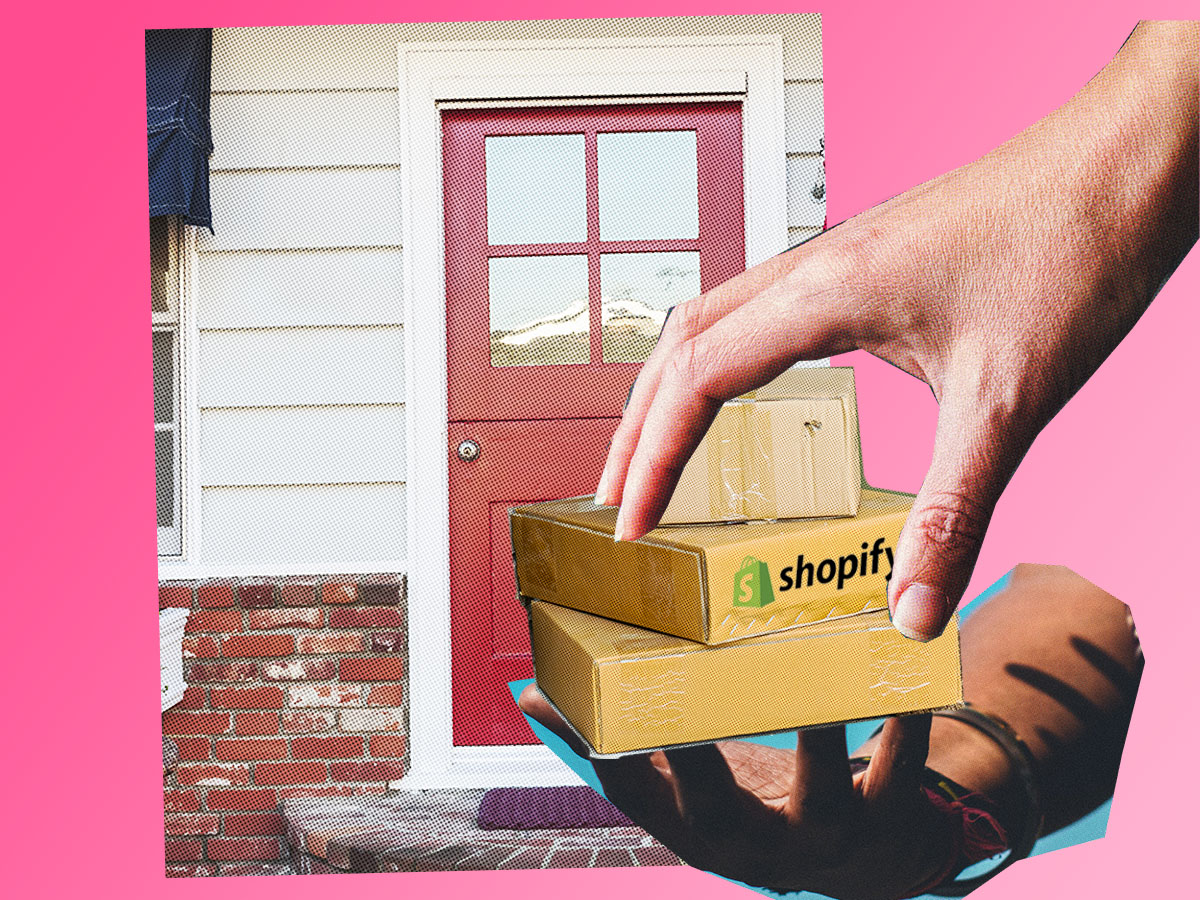Last Updated: 8/17/2021
Dropshipping is one of the best and easiest ways to scale a profitable Shopify store. With dropshipping, you basically outsource your whole fulfillment process to your suppliers. When a customer places an order on your Shopify store, instead of picking, packing, and shipping the product yourself, the order goes directly to your supplier. The supplier then ships the product directly to your customer, so you never have to get involved with handling the products.
Configuring your Shopify to do all of this may seem like a daunting task, but luckily there are a number of great Shopify apps that give you the power to set up dropshipping on Shopify easily - no coding skills required! With Shopify dropshipping apps, you can access an inventory of dropshippable products, manage products and import products to your site.
You’ll want to search for an app with good reviews and outstanding features. The best apps have features for pricing and inventory syncing (between your site and the suppliers’ site) as well as automatic or one-click order fulfillment.
To help save you some time sorting through all the options and choosing the best Shopify dropshipping app, we’ve put together a quick guide on recommended Shopify dropshipping apps here.
Oberlo

Oberlo is our top pick when it comes to dropshipping apps. It’s intuitive, fast to set-up, has many product options and is one of Shopify’s most highly rated dropshipping apps. With Oberlo, users can link their Shopify accounts to AliExpress, as well as select products from Oberlo’s own product catalog, which means users have an enormous amount of products to choose from..Here’s how to get started with Oberlo.
Signing up. To sign up for Oberlo, head to Oberlo.com and create a standalone Oberlo account. With this account, you can explore and import products to Oberlo, edit products, set up various settings, and take Oberlo’s online courses. Here’s how:
Go to Oberlo.com.
Click Become a Member.
Fill in your email address and password. The password must contain at least 8 characters and contain at least 1 number.
Click JOIN OBERLO FREE.

Connecting Shopify. To start selling with Oberlo, you have to connect a Shopify store to your Oberlo account. You can use your Oberlo account for free until you connect it to a Shopify store. To connect your Shopify store to your Oberlo account, follow these steps:
From your Oberlo admin, go to Settings > Store settings.
Click CONNECT STORE.
Enter your Shopify store URL and click CONNECT MY STORE.
Click Install app to install the Oberlo app to your Shopify store.
Setting up fulfillment in Oberlo. When selling products with Oberlo, you need to make sure your you’re using manual fulfillment in Shopify, not automatic. If automatic fulfillment is enabled, then your orders are immediately marked as fulfilled in Shopify and Oberlo, even though they have not been ordered from the supplier. Here’s how to set it up manual fulfillment so it syncs with Oberlo:
From your Shopify admin, go to Settings > Checkout.
Go to the Order processing section.
In the After an order has been paid section, select Do not automatically fulfill any of the order’s line items.
Click Save.
Setting up payment capture settings. In Oberlo, you can only place orders that have Paid payment status. When you receive an order to your store, the order's payment status becomes “Authorized,” but no money changes hands during the order authorization. The transaction isn't complete until you capture the payment. Once captured, the order’s status changes to “Paid.”
In your Shopify admin, you can capture payments manually or automatically. Your store settings default to capture payments manually. Automatic capture is a good option for most businesses and is easier to manage as your business grows. Follow these steps to set up automatic payment capture:

From your Shopify admin, click Settings > Payments.
In the Payment capture section, select Automatically capture payments for orders to capture payments automatically. Click Save.
Other Shopify dropshipping apps to consider
Spocket

This app is a great choice for those focused on selling and shipping quality products in the US, Europe and Canada.Because most of Spocket’s suppliers are based in the US, Europe, and Canada, you are able to ship orders to customers in North America and Europe much more quickly. Spocket also negotiates with suppliers to give merchants access to discounts, promising users a 30% margin on sales.
Modalyst

This app’s marketplace primarily includes fashion and apparel, as well as a limited selection of home goods, beauty products, and electronics. Modalyst holds high standards for the suppliers, requiring suppliers to follow a flat rate shipping policy or offer free shipping on their products. When you import a product, you’ll instantly add inventory information, images, product descriptions, and pricing to your store. Like Spocket, Modalyst aims to partner with suppliers in the United States, which makes shipping faster for US-based Shopify stores.
Printful

If you design your own products, then Printful is the right app for you. Printful is a print-on-demand app that gives you the power to create your own designs for apparel, mugs/cups (and more!) and then sell those products on your site. Printful creates and ships each individual order as it comes in so that you don’t need to order your designed products in bulk beforehand. Because Printful fulfills orders from locations in California, North Carolina, Mexico, and Europe, it can ship quickly to customers in these areas.